How To Fix Fivem From Crashing
FiveM is a modification facility for Grand Theft Auto V that allows the users to network capabilities and an empty map. They can play on modified dedicated servers. It also allows users to create custom GTA Online Missions and heists. FiveM allows its users to use native functions integrated into the GTA V code. If you are not into "Coding" you can also use the application to directly connect to the GTA servers. The servers will prompt you to download the Mods installed on them but after that, the user does not have to do anything further.

However, quite recently we have been receiving numerous reports of the application crashing while trying to launch or being stuck on the loading screen. In this article, we will tell about the cause of the issue and provide you with viable solutions that will ensure complete eradication of the problem.
What Causes the Launching Problem in FiveM?
The exact cause of the launching problem with FiveM couldn't be specified however we have estimated a few possible causes which are
- Integrated GPU:Most Computers two graphics processing units installed, i.e, integrated and dedicated. It is possible that the computer might be trying to run the game on the integrated GPU and not the dedicated one.
- Corrupt Files:It is also possible that the FiveM files or the GTA V files contain some corrupt elements which might be interfering with the app launch.
- Firewall or Antivirus:Another possibility is that the firewall or the antivirus on your computer might be preventing the application from making contact with their servers. Also, the antivirus might have automatically deleted important files that are needed by the application to run smoothly.
Now that you are aware of the nature of the situation we will be moving on towards the solutions.
Solution 1: Disabling the Integrated GPU
If your computer has two GPUs then trying to disable the integrated GPU from interfering with the app might help with the problem therefore in this step we will be completely handing over the graphics processing of the application to the dedicated GPU for which
- Click on the "Search Bar" in the taskbar and type in "Device Manager".

Selecting the Search Bar and typing in "Device Manager" - Click on the Device Manager icon
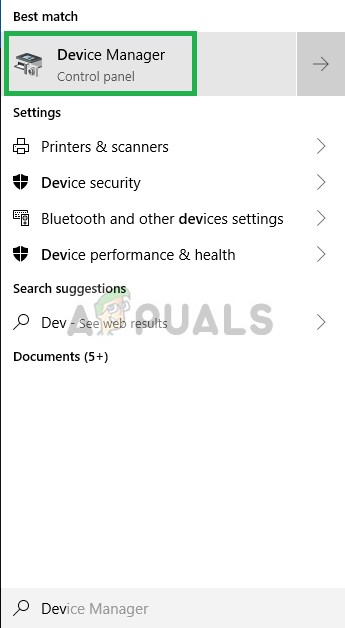
Opening the "Device Manager" - Double-Click on the "Display Adapter" option
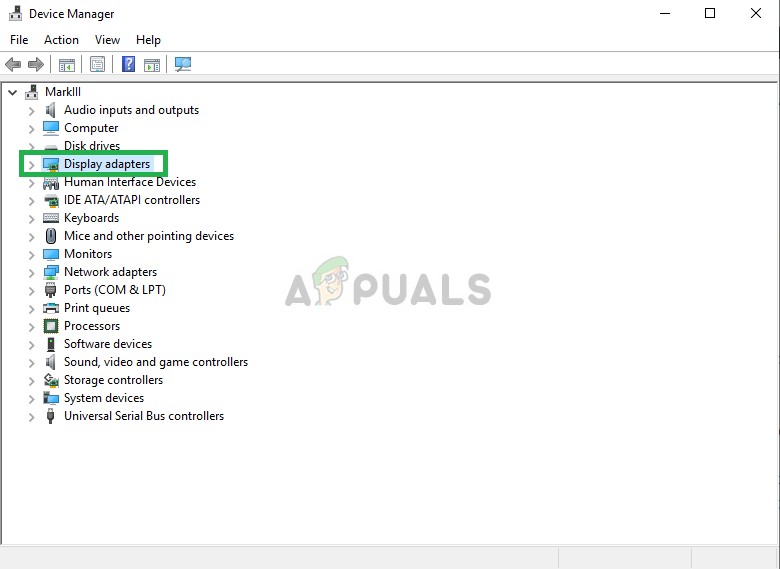
Double-Clicking on the Display Adapter - In the Dropdown Select the Integrated GPU model that your device has
- Right-Click on it and Select Disable
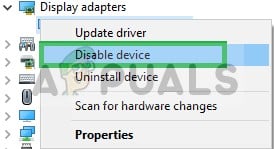
Disabling the Integrated GPU - Now try to Run FiveM
This will completely Disable your integrated GPU if the application still does not Launch then move on towards the next step.
Note:This step is only for the people with a sperate dedicated GPU.
Solution 2: Verifying Integrity of Game Files
In this step, we will be verifying the integrity of the GTA V game files in order to make sure that no game file has been corrupted or is missing and then try to open the FiveM launcher for this
- Navigate to your game installation folder
- In the folder when you scroll down you will see the "GTAVlauncher.exe"
- Right-Click on that and select create a shortcut
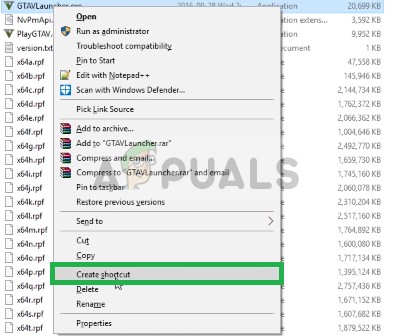
Creating a shortcut of the GTA V launcher - Right-Click on the shortcut and select Properties
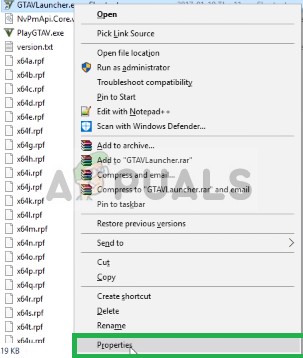
Right-Clicking on the Shortcut to select Properties - In the properties, you will see target next to which the address of the shortcut will be written
- Click on the address and at the end add "-verify" with space
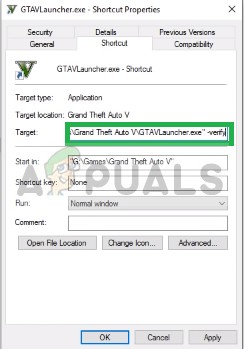
Opening the shortcut properties and editing the target command to add -Verify in the end - Now hit Apply and close the window
- After that double-click on the shortcut
- This will open up the shortcut in verification mode
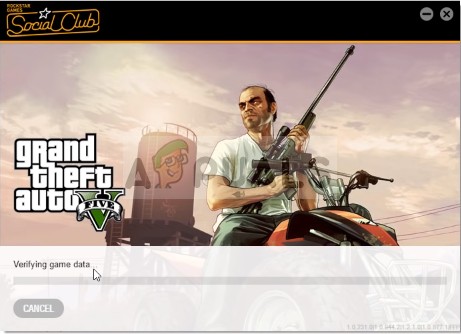
The Launcher opens up in the verification mode - This mode will verify all of the game files and make sure that no game file has been corrupted or misplaced.
- After the Launcher is done verifying the game files, launch the game through GTAV.exe and wait till the game loads to the "Main Menu"
- Once in the Main Menu exit the game and try to open FiveM
This process should solve any problem that the game has related to corrupt or missing game files. If your issue is not resolved by this step move on to the next
Solution 3: Disabling Firewall and Antivirus
It is also possible that the windows firewall or the antivirus installed on your system is interfering with certain elements of the game or the application. Therefore, in this step, we will be completely disabling the Windows Firewall and the Windows Defender.
- Click on the Start Menu and select the Settings icon
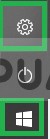
OpeninSettings - In Control Panel click on the Update & Security option
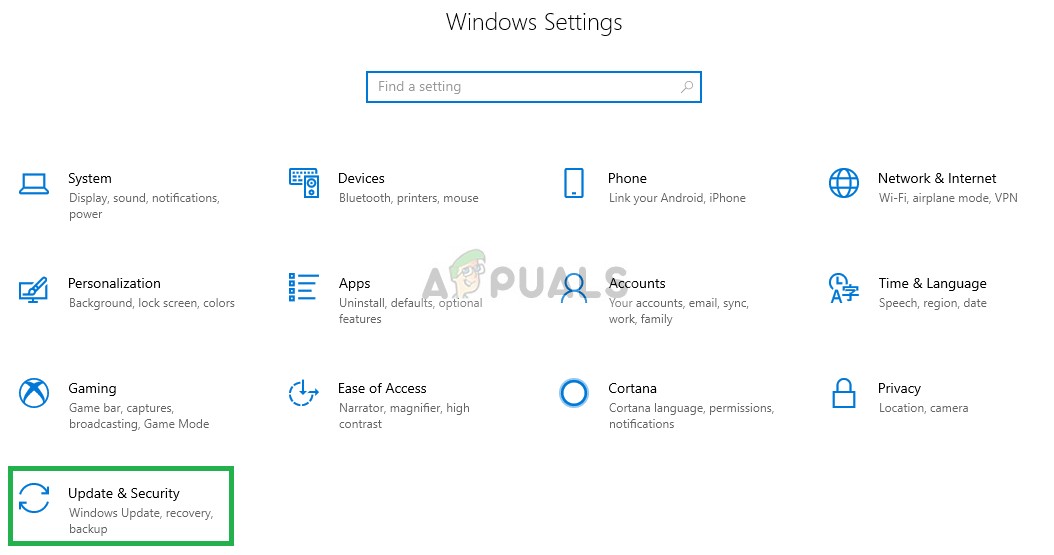
Selecting Update & Security Settings - On the Left side click on Windows Security

Selecting Windows Security from the left side - Click on the "Virus & Threat Protection" option
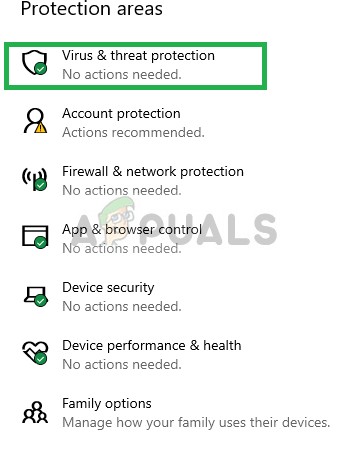
Clicking on Virus & Threat Protection option - A new window will open up, select "Manage settings" Under the "Virus & Threat Protection" heading
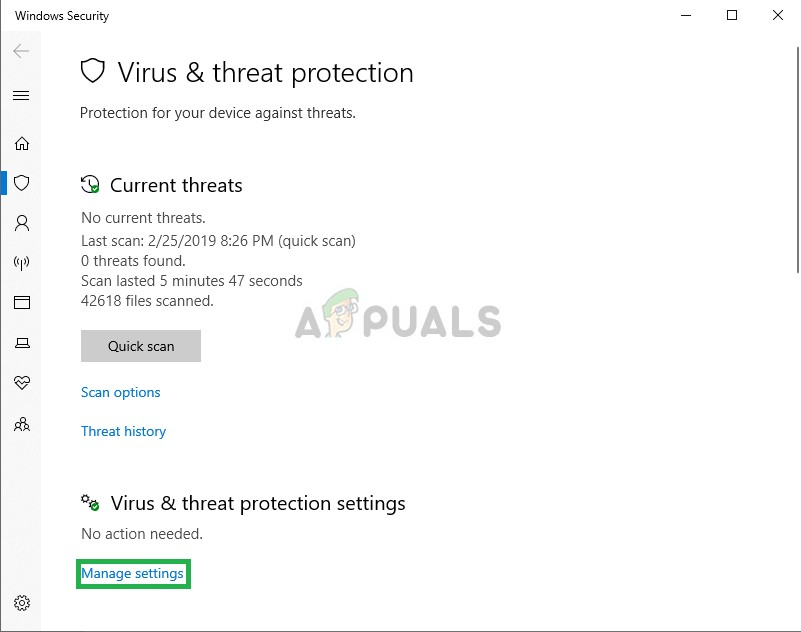
Clicking on Manage Settings - Turn Off both "Real-Time Protection" and "Cloud Delivered Protection"
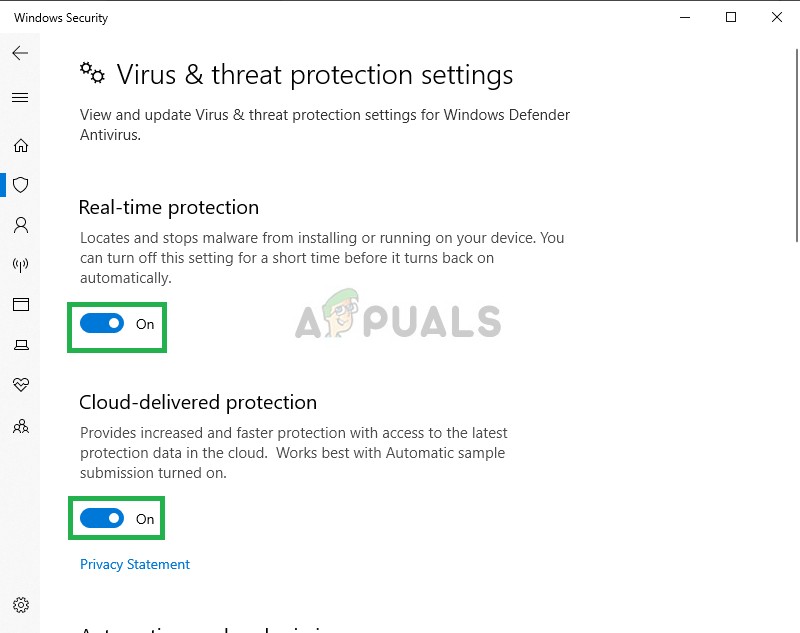
Turning Off Windows Defender - Now click on the Firewall & Network Protection icon on the left side
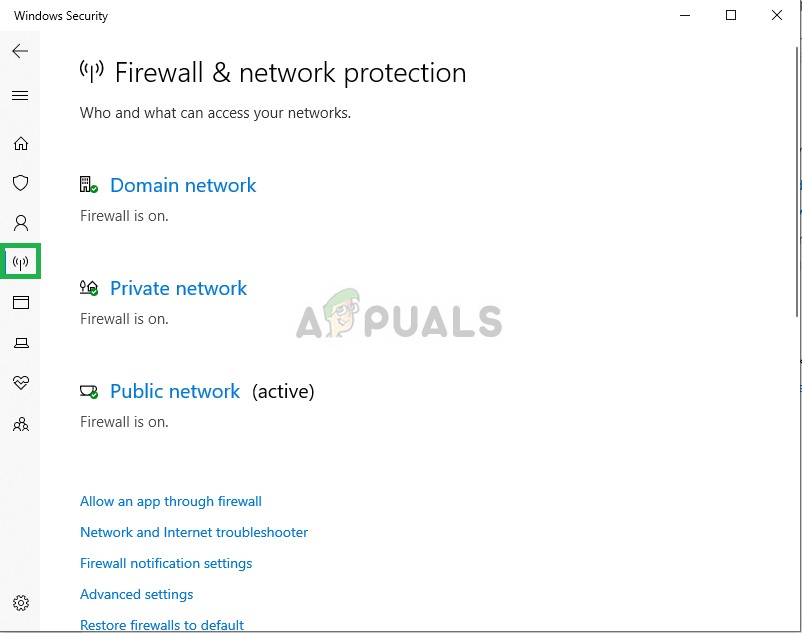
Opening Firewall Settings - Click on the type of network that has "(active)" written at the end
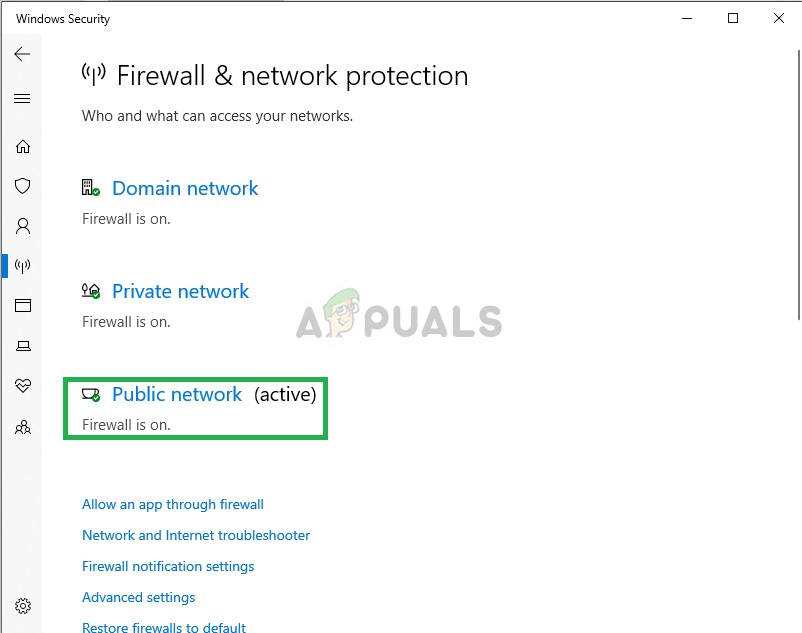
Selecting Network Type - Turn off Windows Firewall
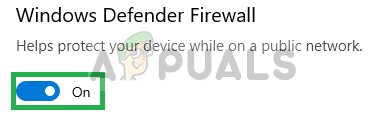
Turning Off Windows Firewall - This will turn off both Windows Defender and the Windows Firewall
- Verify your game files as indicated in the second solution and try to run FiveM
Solution 4: Copying FiveM.exe File to GTA Folder
Another solution that worked for numerous users was copying the FiveM.exe into the GTA folder on your computer. The reason why this works is that FiveM requires some modules and libraries that are present in the GTA directory.
If we launch the application normally, it will not have access and hence cause problems when launching or during the game.CopytheFiveM.exefile to your main GTA V folder and launch it as anadministrator.
Solution 5: Deleting Temporary Files
Another last solution that we can try is deleting the temporary game files that the game has stored when operating on the computer. Whenever the game runs, it automatically creates temporary files into the AppDatafolder for its operation.
These contain user configurations and settings that are fetched and updated by the game every now and then. However, if these are somehow corrupt, the game will experience problems. In this solution, we will navigate to the AppData directory and delete the temporary files associated with it.
- Press Windows + R, type "%localappdata%" in the dialogue box, and press Enter.
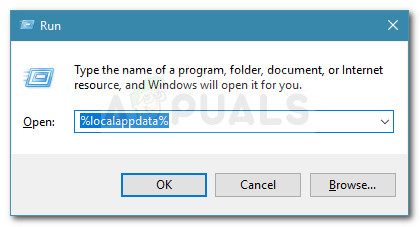
Run dialog box: %localappdata% - Now, navigate to the following file path:
FiveM/FiveM Application Data/Cache
- Delete the folder name aspriv. Save changes and restart your computer. Now launch the game and see if the issue is resolved.
This step should eliminate any hurdles that the game or the application might be facing in making contact with the servers. If this step still does not solve the issue then you can try to reinstall the game and the application or contact customer support.
![]()
Kevin is a dynamic and self-motivated information technology professional, with a Thorough knowledge of all facets pertaining to network infrastructure design, implementation and administration. Superior record of delivering simultaneous large-scale mission critical projects on time and under budget.
How To Fix Fivem From Crashing
Source: https://appuals.com/fix-fivem-not-launching/
Posted by: edlerantiquim.blogspot.com

0 Response to "How To Fix Fivem From Crashing"
Post a Comment